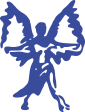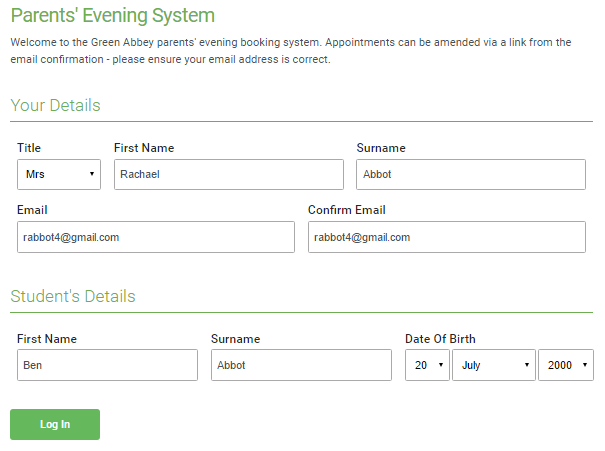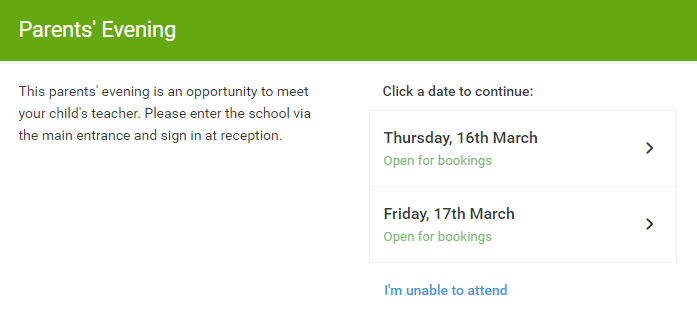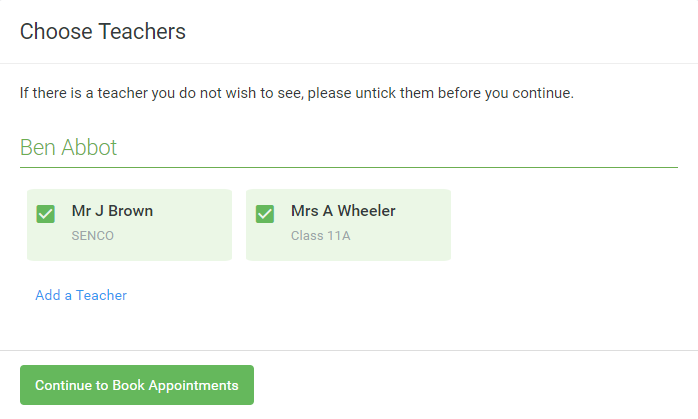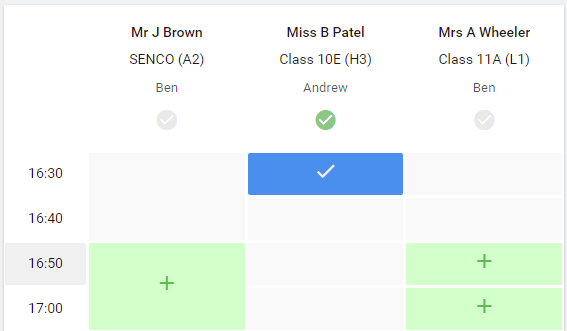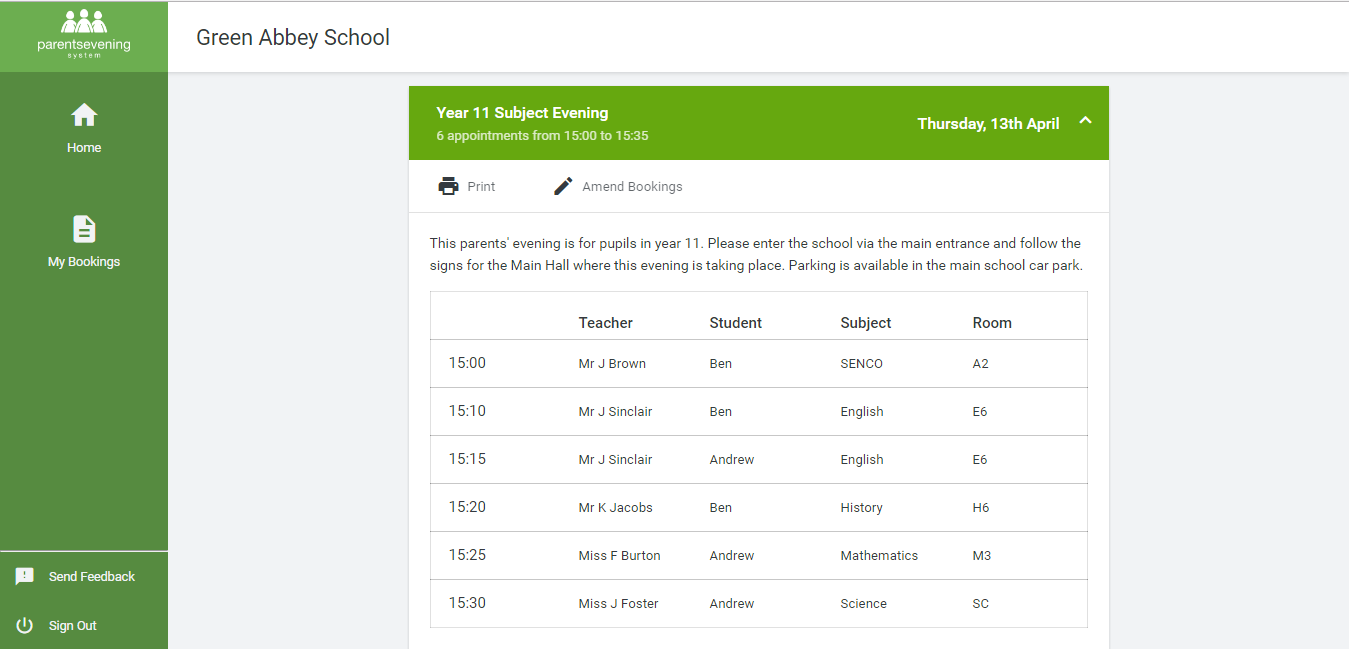School Cloud Parents Evenings
How to attend appointments over video call
Video Parents Evening Demonstration
Parents’ Guide for Booking Appointments
Duplicated from School Cloud Parents Guide Download.
Browse to https://stmichaelsmiddlecolehill.schoolcloud.co.uk/
Step 1: LoginFill out the details on the page then click the Log In button. A confirmation of your appointments will be sent to the email address you provide.
|
Step 2: Select Parents' EveningClick on the date you wish to book. Unable to make all of the dates listed? Click I'm unable to attend.
|
Step 3: Choose TeachersSelect the teachers you’d like to book appointments with. A green tick indicates they’re selected. To de-select, click on their name. You may book other teachers not listed on the screen by clicking Add a Teacher.
|
Step 4: Book AppointmentsClick any of the green cells to make an appointment. Blue cells signify where you already have an appointment. Grey cells are unavailable. To change an appointment, delete the original by hovering over the blue box and clicking Delete. Then choose an alternate time. You can optionally leave a message for the teacher to say what you’d like to discuss, or raise anything beforehand. Once you’re finished booking all appointments, at the top of the page in the alert box, press click here to finish the booking process.
|
Step 5: FinishedAll your bookings now appear on the My Bookings page. An email confirmation has been sent and you can also print appointments by pressing Print. To change your appointments, click on Amend Bookings.
|